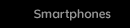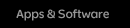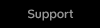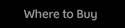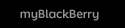Sign up today and you'll be on an exclusive list of those who are the first to hear of the very latest from BlackBerry®.
Get more out of your device by knowing more about what it can do for you.
Let your personality ring out by creating your own personalized BlackBerry® ring tone. Just record a voicenote such as your friends' singing, your dog's bark or anything else you like the sound of. Then make it your ring tone. Whenever someone calls, your phone will ring out with your own symphony of sound.
-
From
 Options, choose Notification Profile
Options, choose Notification Profile
- Press menu key and click Show Tunes
- Click a folder that contains songs, ring tones or voicenotes
- Highlight the sound you want
-
Press
 Menu key and click Set as Phone Tune
Menu key and click Set as Phone Tune
- Click Sounds icon
- Click Set Ring Tones/Alerts
- Choose and click the app or item you want to change (e.g. Phone)
- From “Ring Tone” Menu press Select Music
- Choose type of sound file you want to use (e.g. Ring Tone, Music or Voicenote)
-
Press
 Menu key and click Save
Menu key and click Save
- From the Home Screen click Sound and Alert Profiles icon
- Click Change Sounds and Alerts and choose Sounds for Selected Profile
- In the Ring Tone field click the type of file you want to use (e.g. Ring Tone, Music or Voicenote)
-
Press
 Menu key and click Save
Menu key and click Save


Whether you’re a sports fan, nature lover, or dedicated to design, there’s a theme to match your passion. By adding a theme on your BlackBerry smartphone, you can play with the background image, the placement of the icons on your desktop, or even the look of icons themselves. Choose from existing BlackBerry themes or visit BlackBerry App World™ for a wide assortment of free or inexpensive themes.
In a world where it sometimes seems we type more than we talk, having an advantage can make a big difference. That’s why AutoText is a great feature to add when you’re personalizing your BlackBerry smartphone. You can create your own AutoText settings to shorten frequently used words, or statements. For example:
- Any acronyms that you use on a regular basis can be programmed into your BlackBerry to create your own autotext vernacular. For example when you type “wru” it can be replaced with “where are you?”, “bb” can be replaced with “BlackBerry” or type “omw” to get “on my way”.
- Another preprogramming feature allows you to type “mynumber” or “mypin” and the number will appear in its place.
- From Device Options, click AutoText
- Press
 Menu button and click New
Menu button and click New - Type the quick text in the first field, and then what it will be replaced with in the following field
- Click the
 Menu button and click Save
Menu button and click Save
- On the Home screen or in a folder, click the
 Options icon
Options icon - Click Typing and Input and click Word Substitution
- Press the
 Menu key and click New
Menu key and click New - Type the quick text in the first field, and then what it will be replaced with in the following field
- Click the
 Menu button and click Save
Menu button and click Save
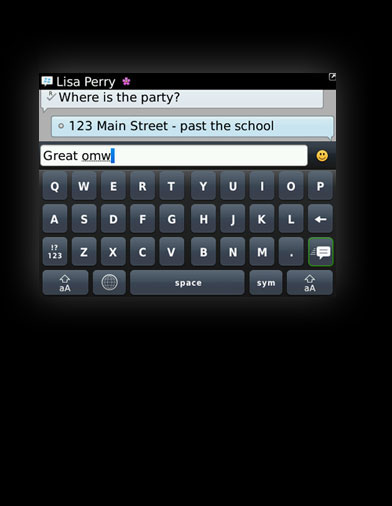
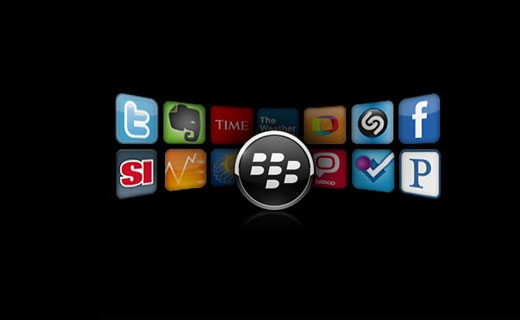
Make your BlackBerry smartphone do more for you by signing up for the latest and greatest from BlackBerry App World. That way you’ll be up-to-date on the best games, the hottest music, the latest entertainment and the newest trends in social networking. You’ll also get suggestions on the apps that are most important to you, keeping your life running smoothly.
Sign up today and you'll be on an exclusive list of those who are the first to hear of the very latest from BlackBerry®.
Get more out of your device by knowing more about what it can do for you.